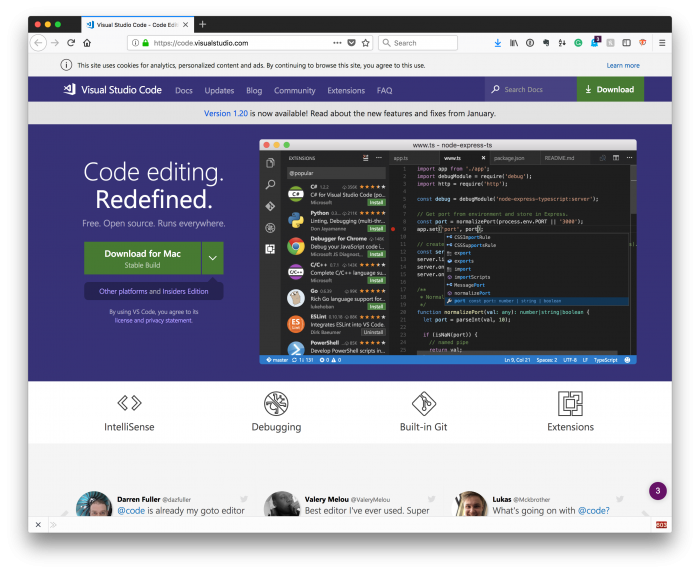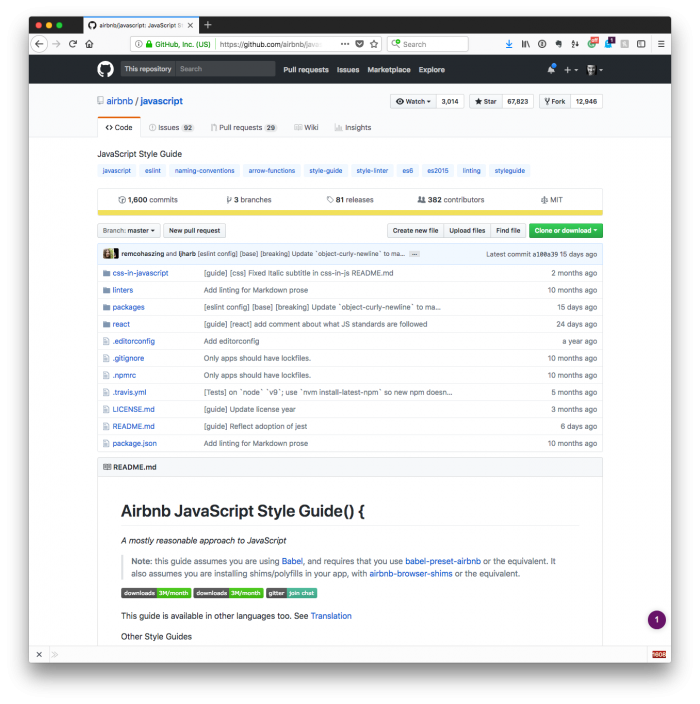TL;DR: There are a few PHP Code Sniffer extensions for Visual Studio Code. The one I prefer is PHP Sniffer & Beautifier by Samuel Hilson. Here’s where to get it and how to configure it.
Though this isn’t directly related to the material I’m writing about in my series on Ray on WordPress, it’s relevant enough to share at this point because:
- the series is only going to include more code and i use this extension for writing said code,
- over the last few months, I’ve found this extension to be really good in comparison to others that are available.
There are some other ones out that that are really good, and I’ve used them, but this is the one I’ve settled on using.
Continue reading