Developers are often interested in the way other developers configure their setups. And I get it.
That is, I assume it’s based on the idea of seeing what tools others are using to determine if you’re missing out on something, if you could improve what you’re currently doing, or if you’re comfortable with what you have.
Whatever the case, I’ll occasionally get emails, tweets, or ICQ messages (wait, what?) that ask what suite of tools for WordPress projects I typically use for each of my projects.
So I thought I’d share a rundown of each application that I typically use and a short description as to how I use each one of them in my day-to-day work.
Tools For WordPress Projects
Before covering what I use and how I use them, I want to mention that it’s important to note that this assumes WordPress has all of it’s debugging values properly set. I’ve covered this in a previous post, but the gist (quite literally, even) of what I mean is as follows:
With these set, information will be written to the debug log, to the screen and so on. It adds that much of an extra layer of helping you locate problems within your codebase.
Assuming that’s set, here’s a very brief rundown of everything I use whenever I’m working on a project.
Terminal
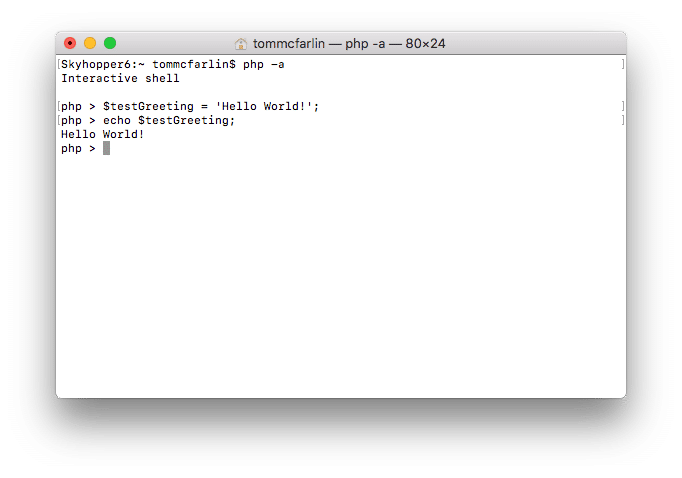
My IDE (which I’ll talk about later in this post) includes an integrated terminal which I regularly use but having the ability to navigate between directories, dump out information, or most typically, interact with the PHP shell is why I use a standalone instance of the terminal.
Generally speaking, it helps to evaluate code on the fly and test things like regular expressions without having to do so in the scope of a web browser.
The idea being that if it works in the terminal, then it’s going to work in the context of the function in which I am working.
Sequel Pro
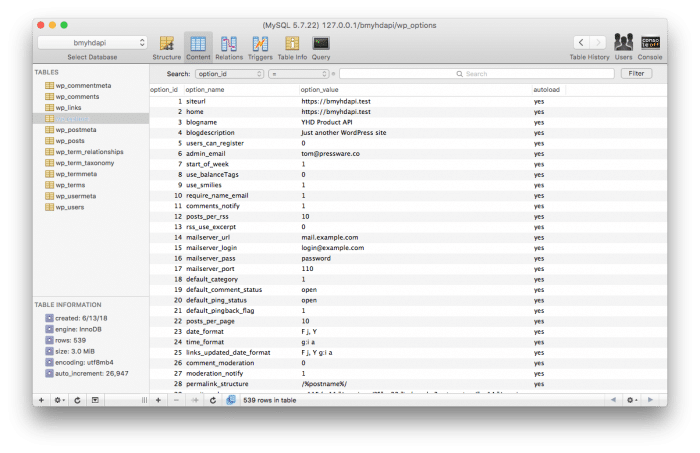
For years now, this has been my preferred database front-end. I know that many people like to use something within the browser like PhpMyAdmin (or the related Adminer plugin for WordPress).
But I’m a fan of having a stand-alone database front-end that supports viewing the database, through certain criteria, or by entering queries directly intto a front-end.
Console
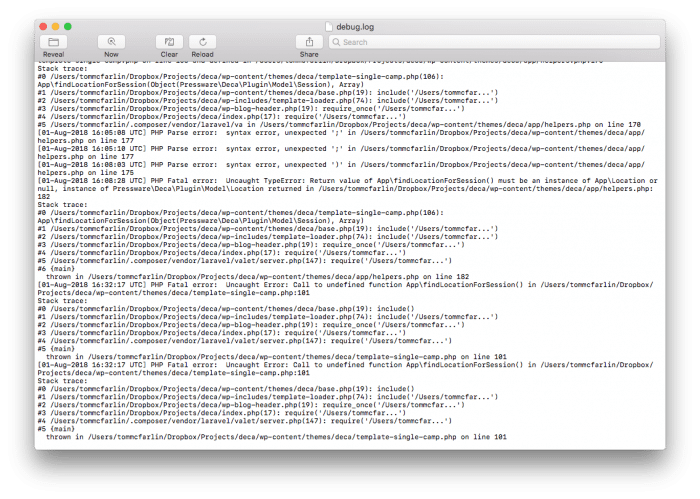
macOS’ Console application is great for looking at debug logs. This is especially helpful if you do something like this:
This allows you to write information about to the log then review it in the console and follow the entire stack trace of how the information was retrieved. Further, it can show you what the information it retrieved actually is and how it will be perceived by PHP or WordPress.
Visual Studio Code
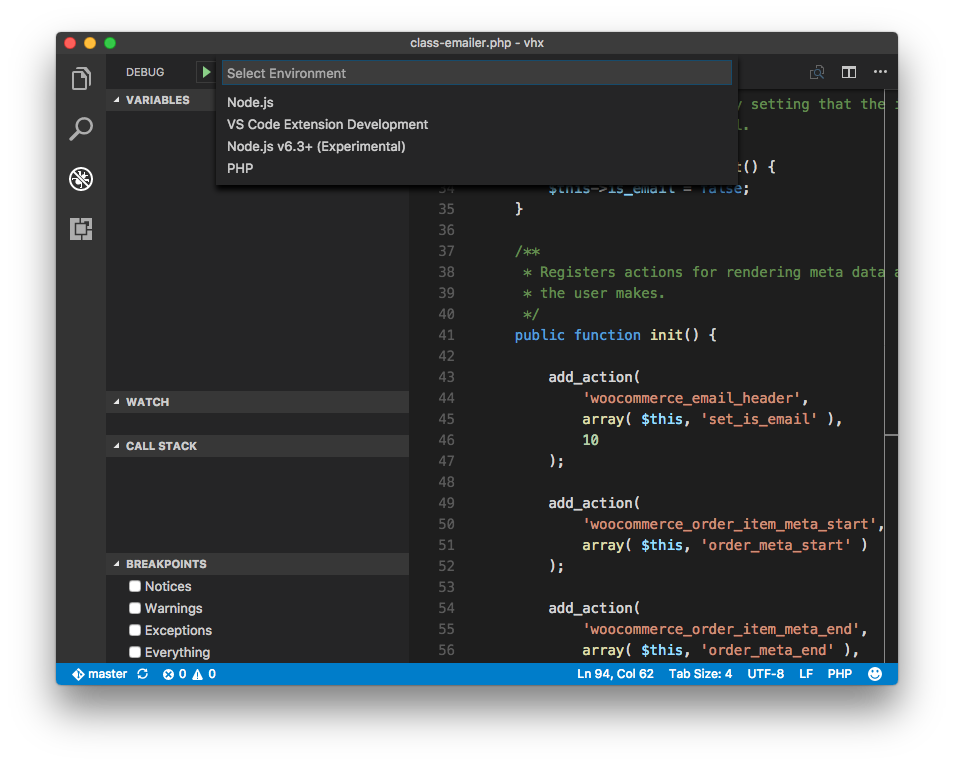
Finally, after trying a variety of IDEs over the years, I keep coming back to Visual Studio Code. Simply put, I like the way it works and how it interacts with the way that I work. It feels more like it fits my mode of work rather than my needing to adapt to it.
From there, I use several extensions such as:
I also use Fira Code and a few other tools like the integrated terminal to get work done.
There Are More
As far as the other tools are concerned, there are things like git (that I use from the integrated terminal in Code), Kaledeiscope, WP-CLI, and so on, but I assume those are givens, more or less.
The above tools are the ones I typically have open and use on a day-to-day basis whenever I’m working on a project and need to interact with all parts of the project.

