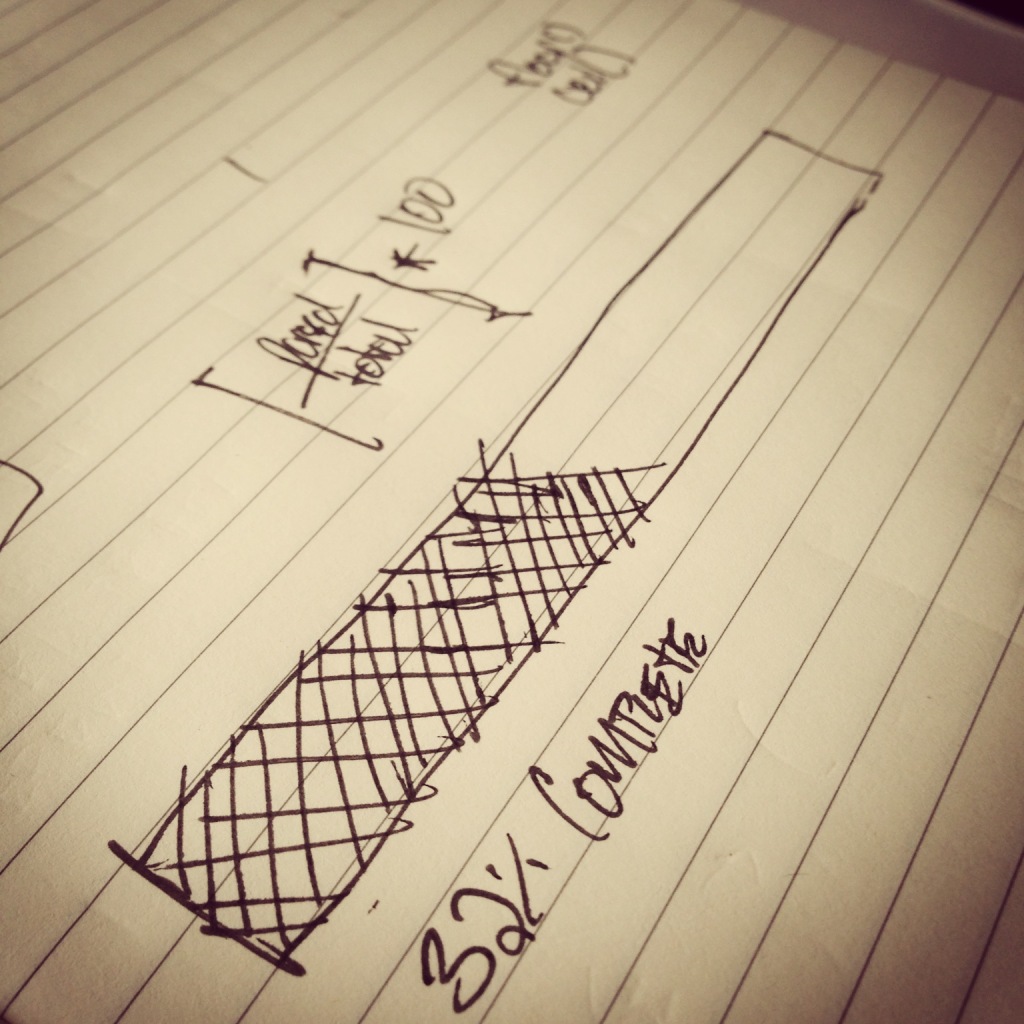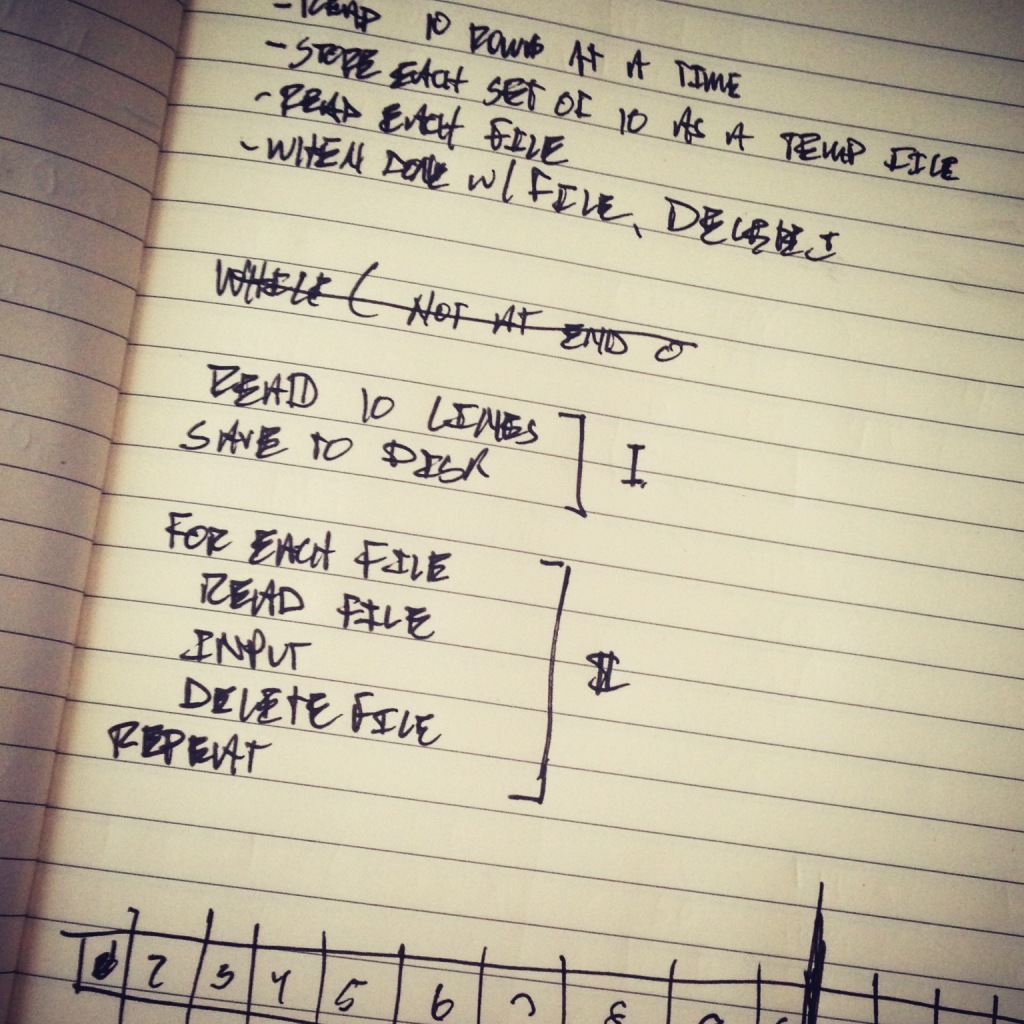This is part one of a series for how to Import CSV Files into WordPress.
This is one of set of posts that I hesitated writing because I don’t know how applicable it really is because it’s going to be dealing with talking about how to achieve something at an abstract level without using any real code examples.
And it’s not that I think talking about algorithms or procedures without code is bad (we all use pseudo-code, right?), I’m just not sure if it’s one of those series of articles that’ll help someone or not.
But I can’t be the only one who’s encountered these issues, so I’ll give it a shot. And this is going to be spread out over a few posts.
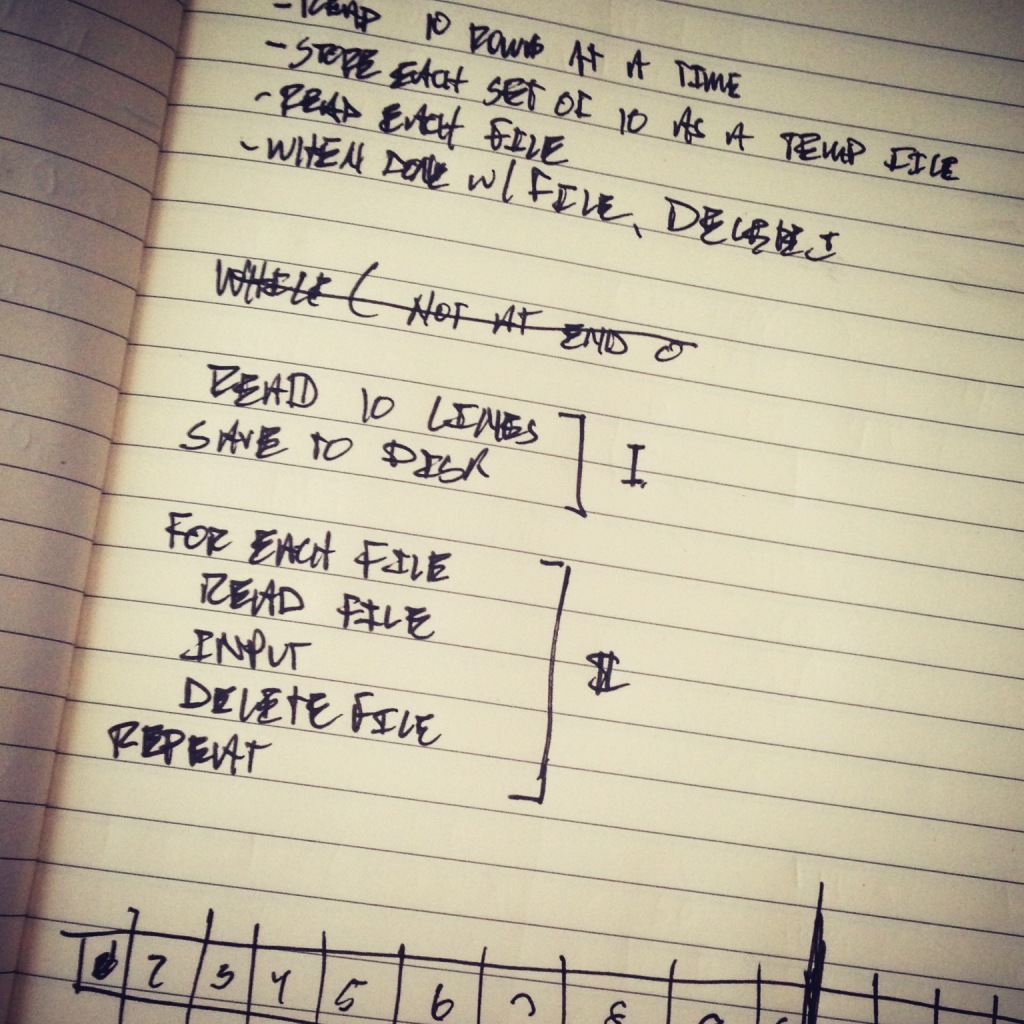
One of the more common tasks that you’ll see in web application development deals with importing data usually in some file type (often times which is CSV though other file formats are becoming more popular). A challenge, though, with importing data via CSV – especially a large data set – comes with giving the user visual feedback as to how the process is going.
And when it comes to importing CSV files into WordPress, the same rules apple. Importing large data sets and relying on the API to take care of, say, creating posts, associated taxonomies, and adding media can be a time consuming process.
But there are some strategies that we can employ that will help to ensure:
- There won’t be any PHP timeouts
- The importer gives visual cues without blocking the page load
- The functionality cleans up after itself when it’s done.
Though there are a number of ways to attack this particular problem, here’s how I’ve been doing it, as of late.
Continue reading