At the end of last year, I had the chance to meet Vova Feldman and see what he was working on with Freemius. It was a cool product, to be sure, and it’s been neat to see it take off over the last few months.
Just as I did with Freemius, I had a chance to see what else Vova has been working on and this time it’s something geared towards those who are selling products via their site.
Thus, there’s the aptly named Freemius Checkout. This product is geared specifically to those who are looking to sell plugins or themes.
Freemius Checkout at a High-Level
I’ll share more in-depth information about the product a bit later. But for those who are more interested in a survey of the actual product, I thought I’d highlight it here.
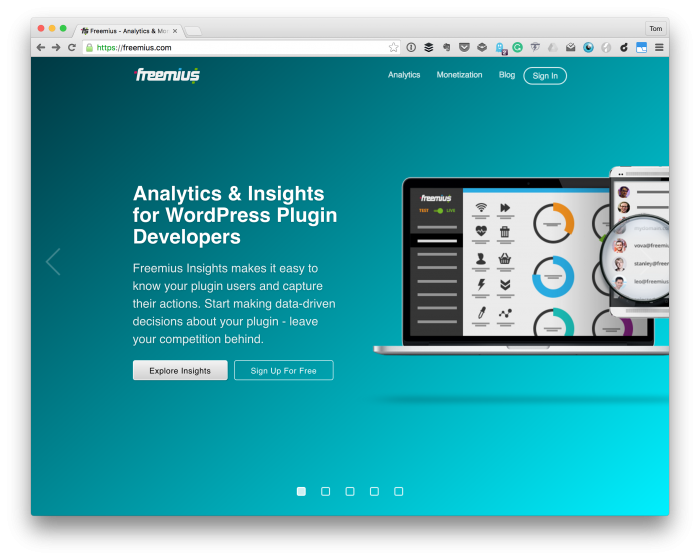
The Freemius Homepage
In short, Freemius Checkout is positioning itself as:
An easy way for you to sell your WordPress products from anywhere on the internet. It’s basically a Buy Button you can embed on any web page.
There’s a variety of solutions for things like this that are available, but I always enjoy seeing competition entering the market (it feeds innovation, right?). Plus it’s neat to see how other developers tackle the same problem but from different angles.
The way Freemius Checkout works is this:
- The button’s code is automatically generated for the digital product.
- Copy and paste the code into the page on which you want to make the purchase available.
Easy enough, right? Think of it as Gumroad but for WordPress Themes and Plugins.
Furthermore, the process is secure (as we’ve all come to expect at this point), offers software licensing (as well as lifetime purchases), automatic updates via the WordPress dashboard.
How Freemius Checkout Works
That’s Freemius Checkout at a high-level, but for those of you who are curious here’s how you can get started using it.
1. Setup a Paid Plan
Setup a paid plan for your digital product:
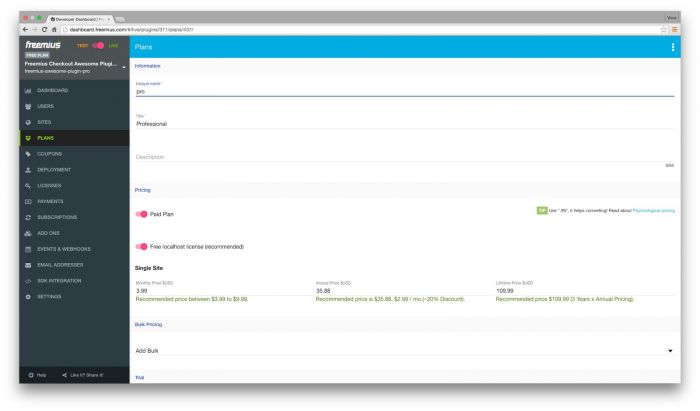
Obviously, all of this is done from the product’s dashboard.
2. Get Checkout Code
Once your paid plan is set, you’ll be able to click the Get Checkout Code button to get your embeddable code.
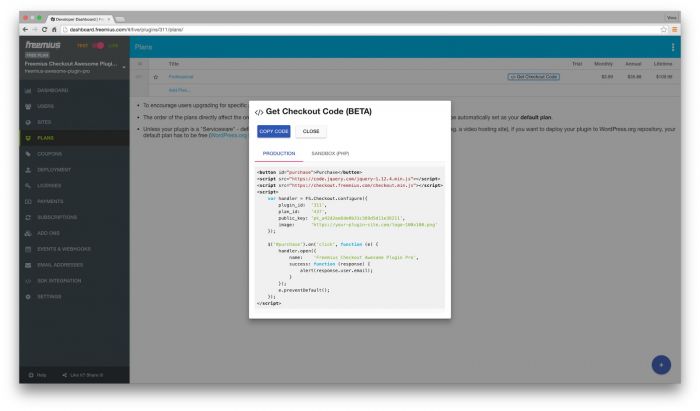
This will allow you to add a buy button to any web page:
3. Integrate the Freemius SDK
Next, integrate the Freemius SDK into your plugin.
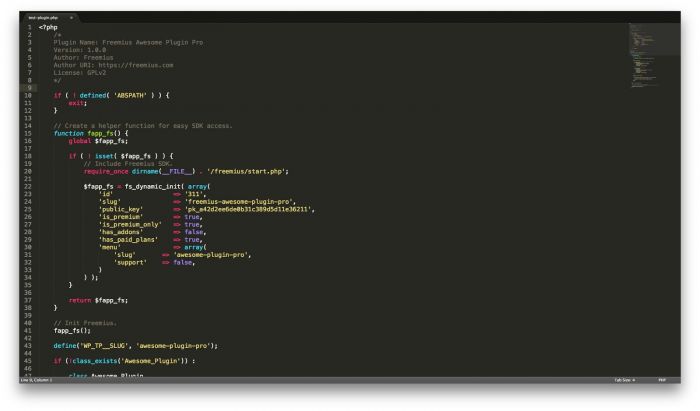
This isn’t hard as Freemius generates the code specifically for your work. You just need to drop it in your plugin’s codebase.
4. Deployment
Upload the plugin to Freemius, so that we can take care of deployment for you.
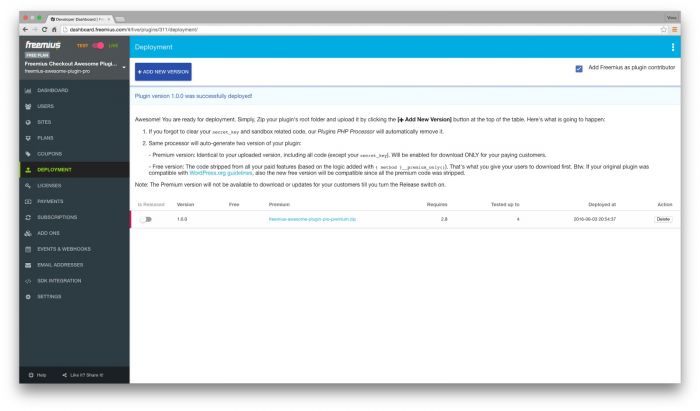
Once a new version of the product is released, Freemius populates the new release via the WordPress automatic updates mechanism.
5. Start Selling
At this point, you are ready to start selling your plugin from any web page you own.
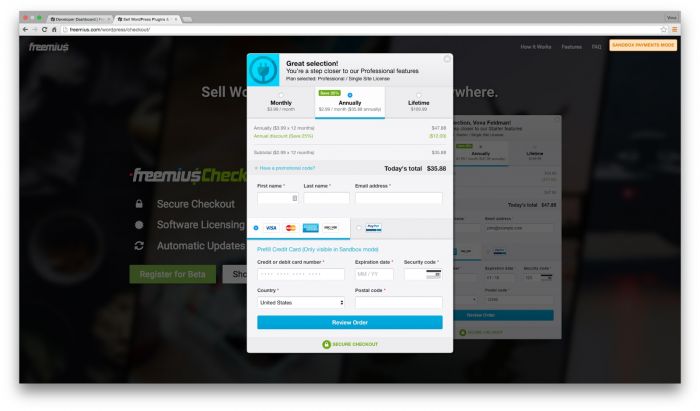
Once you embed your generated Checkout Code on a page, it renders into a button (you can customize the checkout form trigger as you wish). When that button is clicked, the following customized & secure checkout form is shown, and purchase or subscription can be made.
A Word About Mobile
For those who are curious about the whole mobile experience, it looks good:
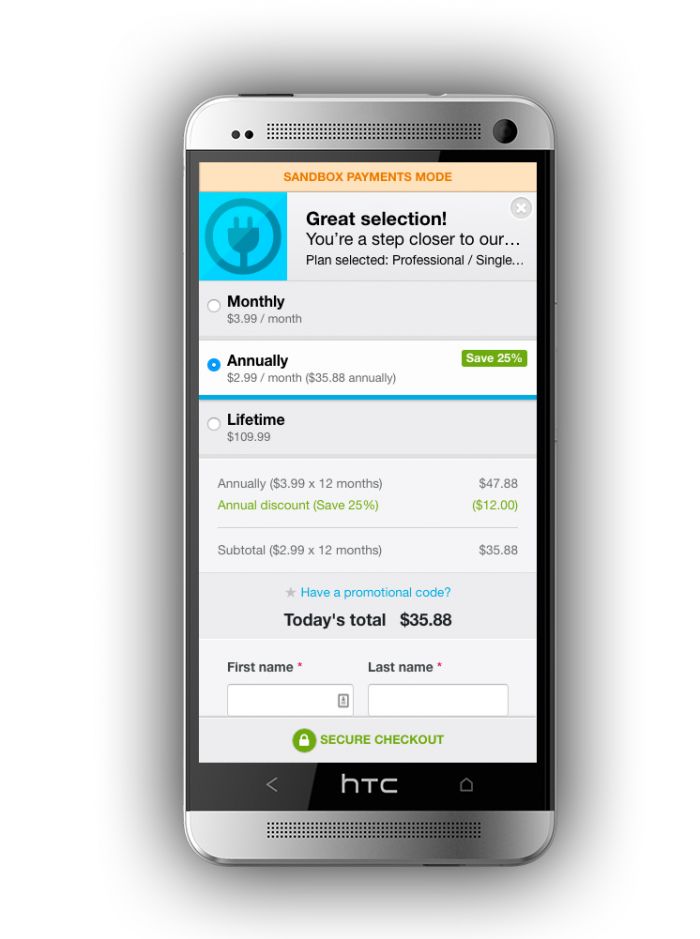
Transactional Email
When someone purchases your plugin through the Buy Button, they will automatically receive an email with a link to download the product.
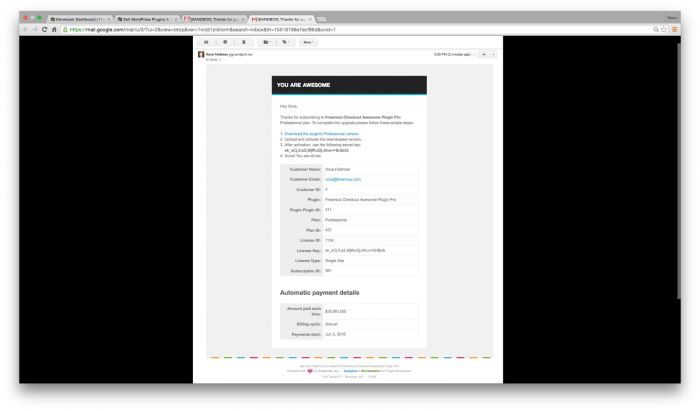
In the email, they’ll receive a key to activate your plugin’s premium version, which they’ve just purchased, as well as details about their payment.
6. Plugin License & Activation
Once they have downloaded and installed your plugin, they’ll be prompted for the activation key to activate it:
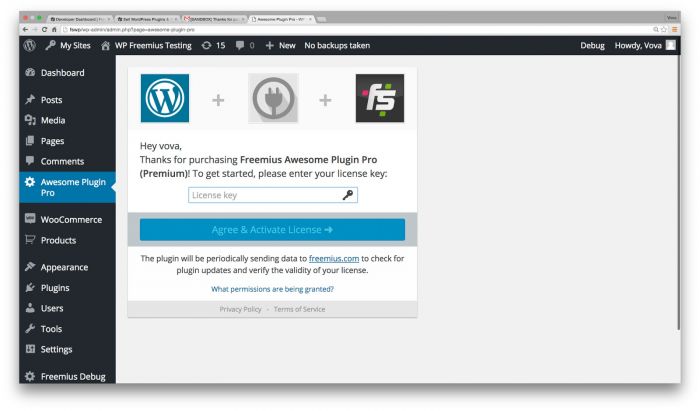
I like how it fits with the WordPress styles.
7. Dashboard Member Area
They will also be able to access their plugin member area, right from their WordPress admin dashboard, where they can edit their account and plan details:
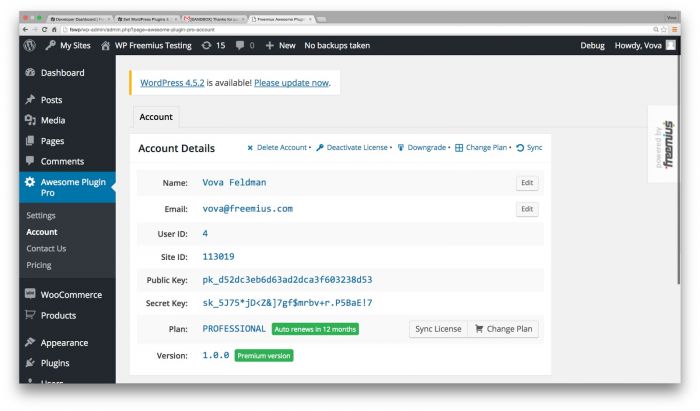
Again, it integrates nicely with the WordPress admin.
8. Manage Your Business
As the plugin author have access to all of your plugin user’s data, which is presented to you right on your admin dashboard.
See the customers who are using your plugin:
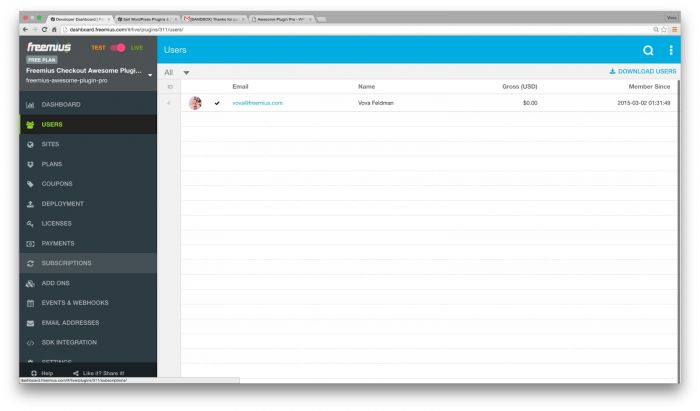
See on which sites your plugin is being installed/uninstalled:
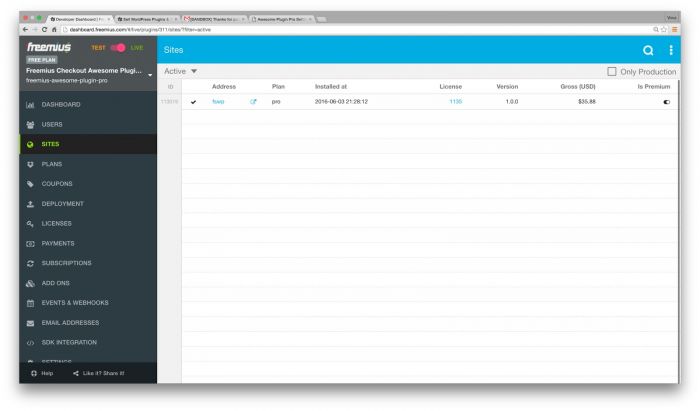
Control payments, coupons, invoices and refunds, all from within a dashboard:
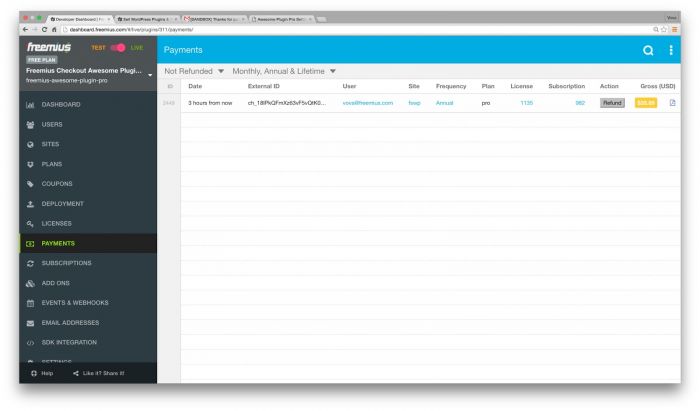
Manage your licenses all from within the dashboard of the product. For example, it’s up to you to decide whether to block paid features after license expiration, or just block plugin updates and support.
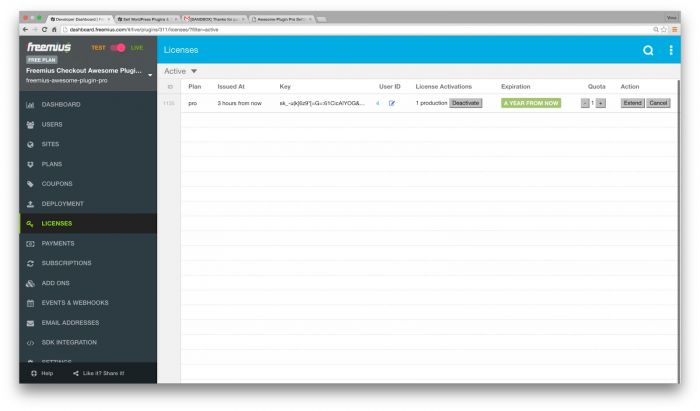
You can also check your real-time analytics all of which are displayed in a user-friendly manner. You can track your customer base, as well as revenue and recurring payments.
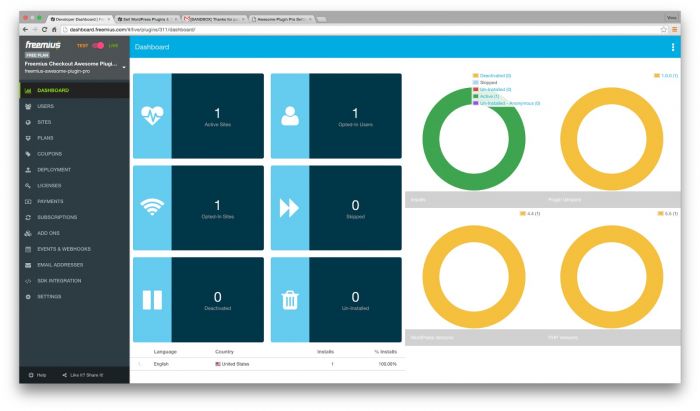
Generally speaking, if you’re a WordPress plugin or theme developer and are looking for a soution for selling your product, then take a look at Freemius Checkout.
Freemius Checkout
As I said earlier, I’m eager to see this type of work enter the WordPress space. As far as the tutorial content is concerned, thanks to Vova for giving some insight as to how the product works.
Ultimately, my goal is to take a look at the resource and share as much information about the product as possible to help those of us in the WordPress development space see what options we have available.
Luckily, we’re not short on them.
Regardless of whatever option you end up choosing, it’s nice to have options. If you have any questions, don’t hesitate to contact Vova about it (given that he’s the lead developer on this).

