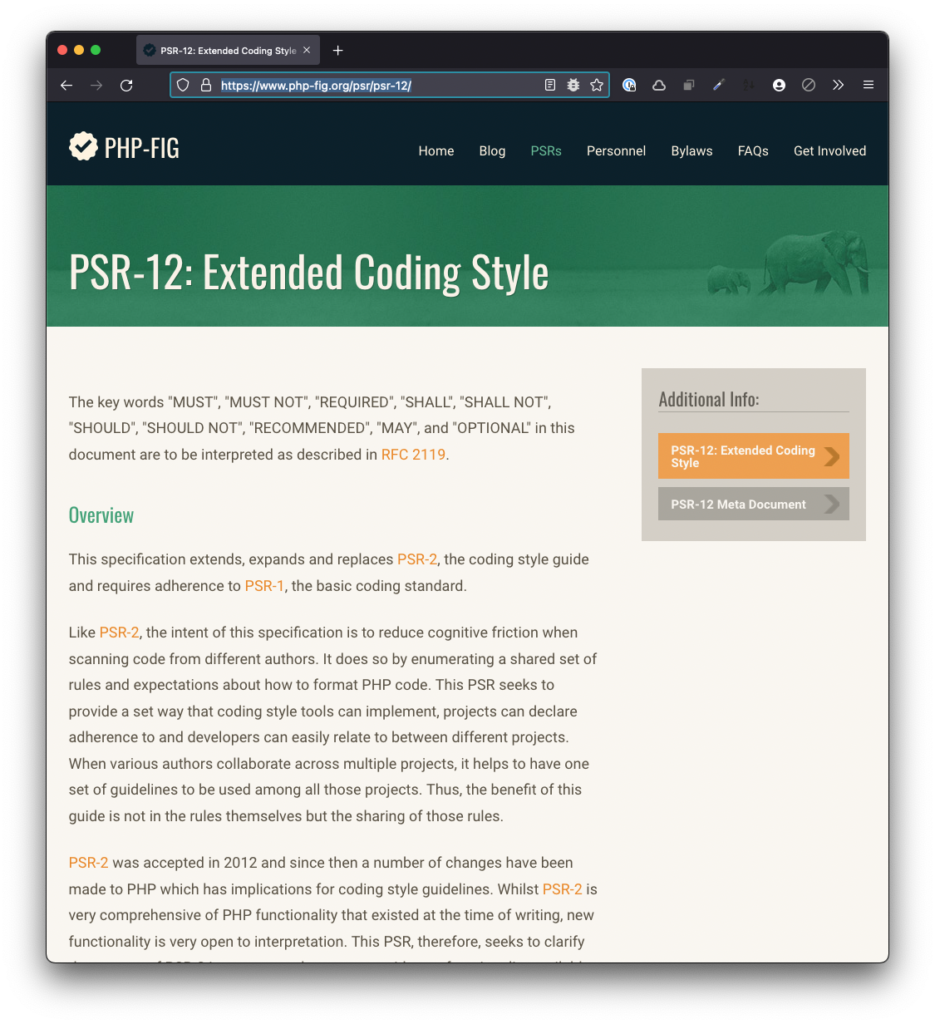TL;DR: This is the first article in a series in which I’m going to walkthrough how to use Ray in WordPress development. From installation, plugin creation, and both beginner and advanced use of the application.
Starting last summer, I started to use Spatie Ray in my day-to-day work. I’ve written a few posts about it:
- Debugging WordPress with Ray, Part 1
- Debugging WordPress with Ray, Part 2
- Install Ray Per Project at an Application Level
The more I’ve used the software and the more I’ve talked with other developers in the WordPress space, the more I see there’s potential for how to really leverage all the features the software offers beyond a glorified var_dump or print_r.
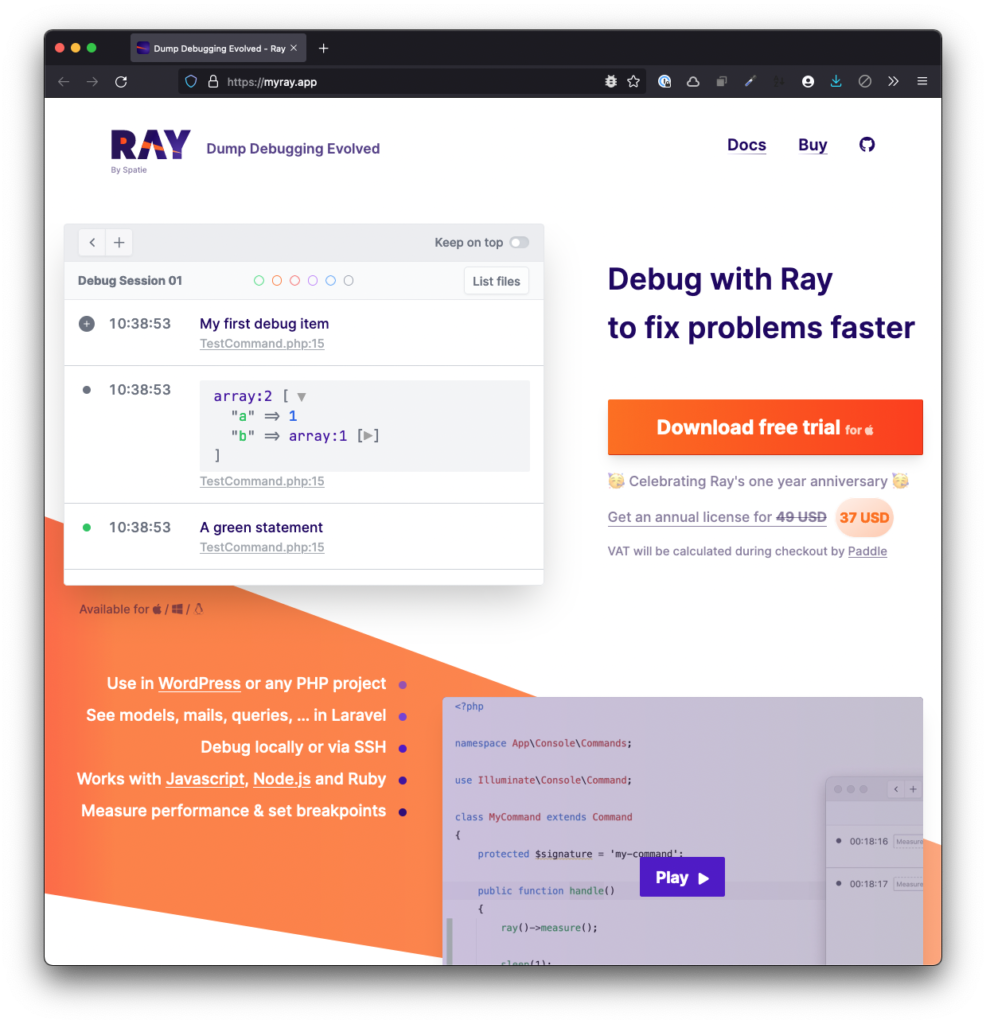
If you’re someone who’s comfortable writing code for WordPress but hasn’t gotten started with a debugger or is someone who is used to writing statements out to the browser, it’s my hope this series will provide you with everything you need to get started.
📝 Notes, Prerequisites, and More
I don’t necessarily have any pre-requisites as I’m going to be writing about Ray using an example plugin and project and doing so from the ground-up.
I do assume you have a local environment running and you’re comfortable working with Visual Studio Code or another IDE. When applicable, I’ll link to documentation that may be useful for setting up a development environment or diving deeper into a topic.
Though I plan to provide some explanation as to what we’ll be doing in a given step, such as installing Ray via Composer, I won’t necessarily be taking the time to show how to install Composer. Instead, I’ll link to other blog posts or available documentation to do that.
With that said, let’s get started with using Ray in WordPress Development.
Continue reading