If you’re used to working on OS X or a Linux-based distribution and you need to share project files with a peer, it’s not always as easy as being able to drop a file in Dropbox or send a single file via email.
Case in point: Whenever I work on screencasts or demo videos for client files, I use Screenflow in order to capture video and audio. But because of the way I setup screencasting, I use a separate user account on my machine.
This means that I need to share project projects between the account used for screencasting and the account I use for everything else.
Sharing Project Files
Granted, if you work on OS X then you have the ability to drop the files in a built-in shared directory or perhaps even your Dropbox directory, but for all intents and purposes of this post, I’m going to walk through how to bundle the project files so that you can make them available for yourself or for others.
Note that I’m just using Screenflow project files as an example. A number of applications bundle their data into what appears to be a single file but actually has it stored as a directory.
Anyway, it’s easy enough to do:
- Locate the files
- Zip the files into a single archive
- Move or send the files
- Unarchive the files and begin working
Assuming you’re comfortable working on the command line, there are a just a handful of things you need to enter.
First, move to the directory where your project files are located. For me, this would be where my example.screenflow file is located.
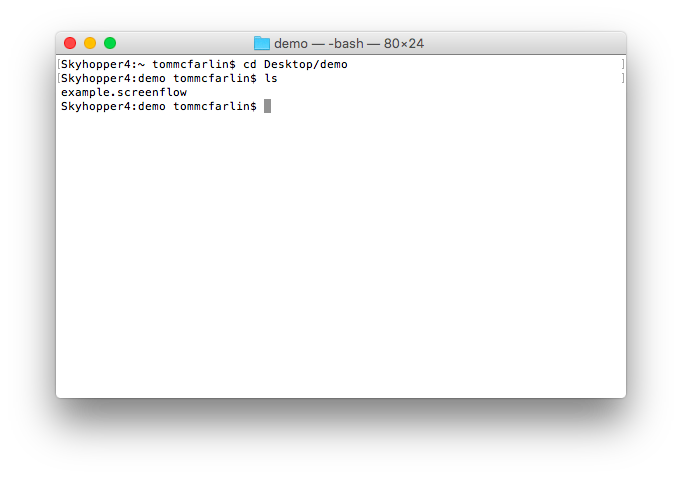
Locate the project on your file system.
Next, create an archive of the project files using the zip program by issuing the following command:
zip -r project-name.zip example.screenflow/
Once done, you should see something like this:
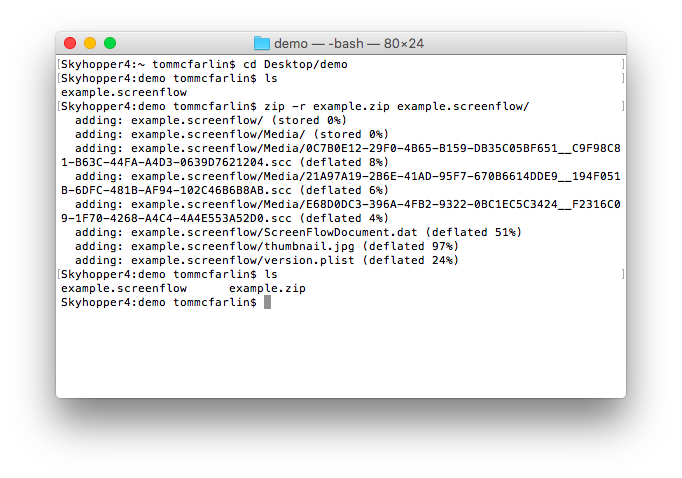
What you should see when the archive process completes.
And that’s it – the archive is created. You can send the file to another account or to a peer and they’ll be able to extract it on their desktop.
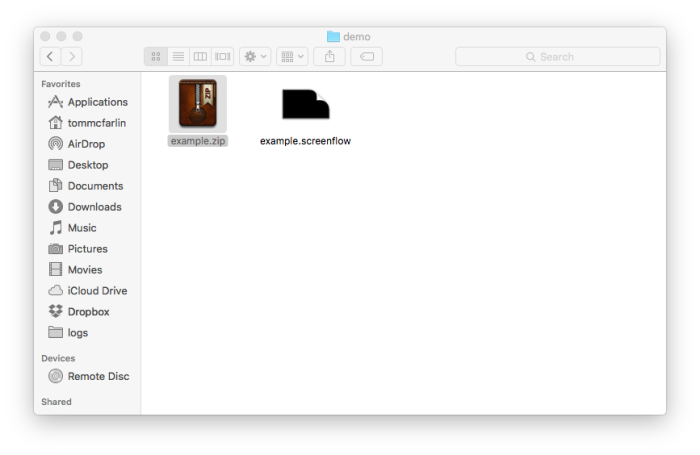
Extracting the project files from the archive.
As I mentioned at the beginning, this process will also hold true for a number of other types of project files and applications. I just opted to use it for Screenflow since that’s what I was using most recently.


Leave a Reply
You must be logged in to post a comment.