Pressmatic 1.0 was released a few days ago (with 1.0.1 made available today).
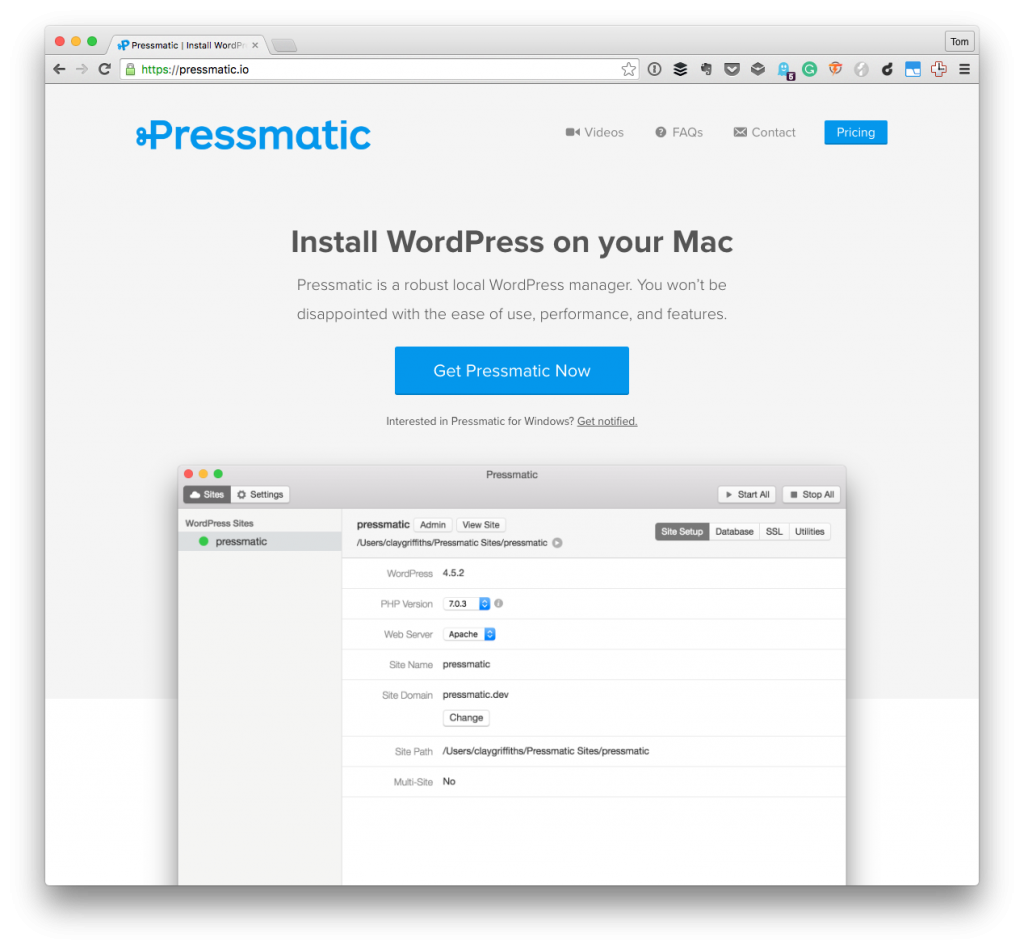
There is no shortage of options when it comes to setting up local WordPress development environments. And as with anything, there are pros and cons to each of the available products. Ultimately, this gives us a choice when it comes to setting up our machines for what works best for us.
Since the product entered beta, I’ve been reading tweets and blog posts all about it and ultimately decided to purchase it and give it a try for myself.
Pressmatic with WordPress Trunk
Admittedly, I’ve not put it through the paces as I have some of the software that I’ve used in the past, but several factors made it easy for me to trust that this was going to be a viable solution.
Why I’ve Tried Pressmatic
First, Chris Klosowski published a post giving his thoughts on using it as part of his development environment.
I was pumped to try something new, but pretty skeptical that it would be right, as most things aren’t perfect. Pressmatic was pretty damn close to perfect.
Secondly, Pippin Williamson shared the following tweet:
.@pressmaticwp is easily one of my favorite new tools. Say goodbye mamp! https://t.co/sIWezSJzDn
— Pippin Williamson (@pippinsplugins) July 6, 2016
When two highly capable, respectable developers back a solution that helps improve their workflow when working on very large WordPress-based projects, I can’t help but take notice.
Though this post is not a review of Pressmatic, I’ve been happy with it thus far. And one of the things that I immediately wanted to try was to setup Pressmatic with WordPress trunk.
That is, I wanted to be able to use Pressmatic when working with the copy of WordPress available from the Subversion repository.
Pressmatic and Subversion
When Pressmatic prepares a site, it will create a directory structure that includes a copy of the latest stable version of WordPress. The directory structure looks like this:
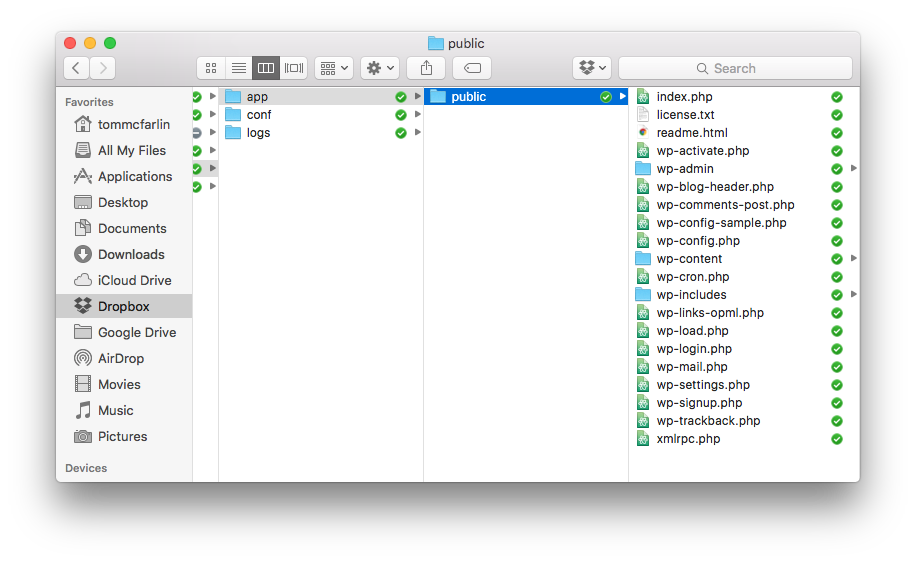
When checking out the latest version of WordPress from its Subversion repository, it naturally results in giving you the most up-to-date version of the WordPress application.
So how can you end up using that version of WordPress when a version of the application is present via Pressmatic?
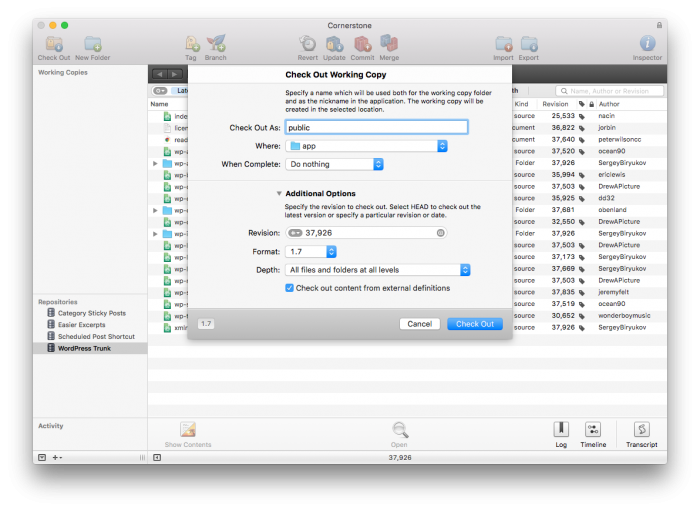
I don’t know if the following steps are the best way to do it, but in the short time that I’ve been using Pressmatic, this is what I’ve done to use it alongside the latest version of the WordPress software.
- Set up a new site in Pressmatic. You can call it whatever you’d like, though I call mine WordPress Trunk for whatever it’s worth.
- Copy the contents of
wp-config.phpand make sure you save the contents into a temporary, external file. - Delete all of the files in the
publicdirectory. - Check out WordPress from its Subversion repository and have it place the files in the
publicdirectory. - Drop the copy of
wp-config.phpfrom the previous installation into thepublicdirectory.
At this point, you should be able to navigate to the site just as you would before deleting the initial installation’s version of WordPress.
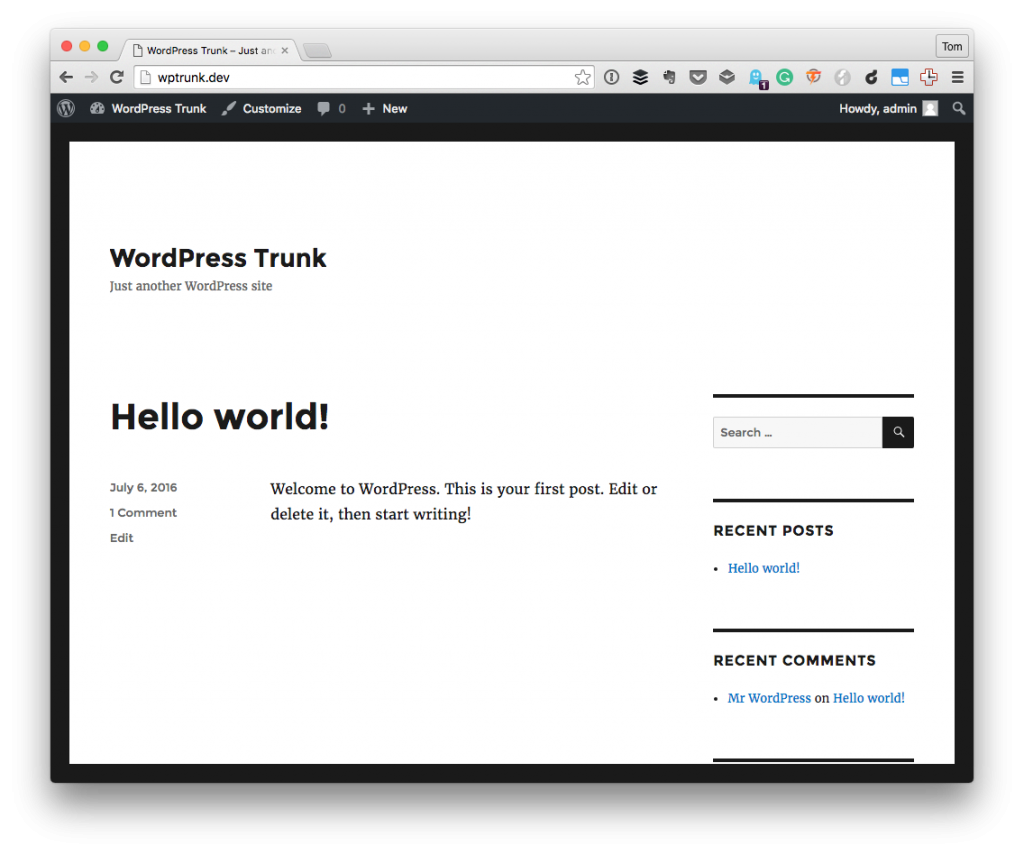
Now it’s possible to continue working with that codebase and performing normal Subversion operations as if you were working on any other server solution.


Leave a Reply
You must be logged in to post a comment.