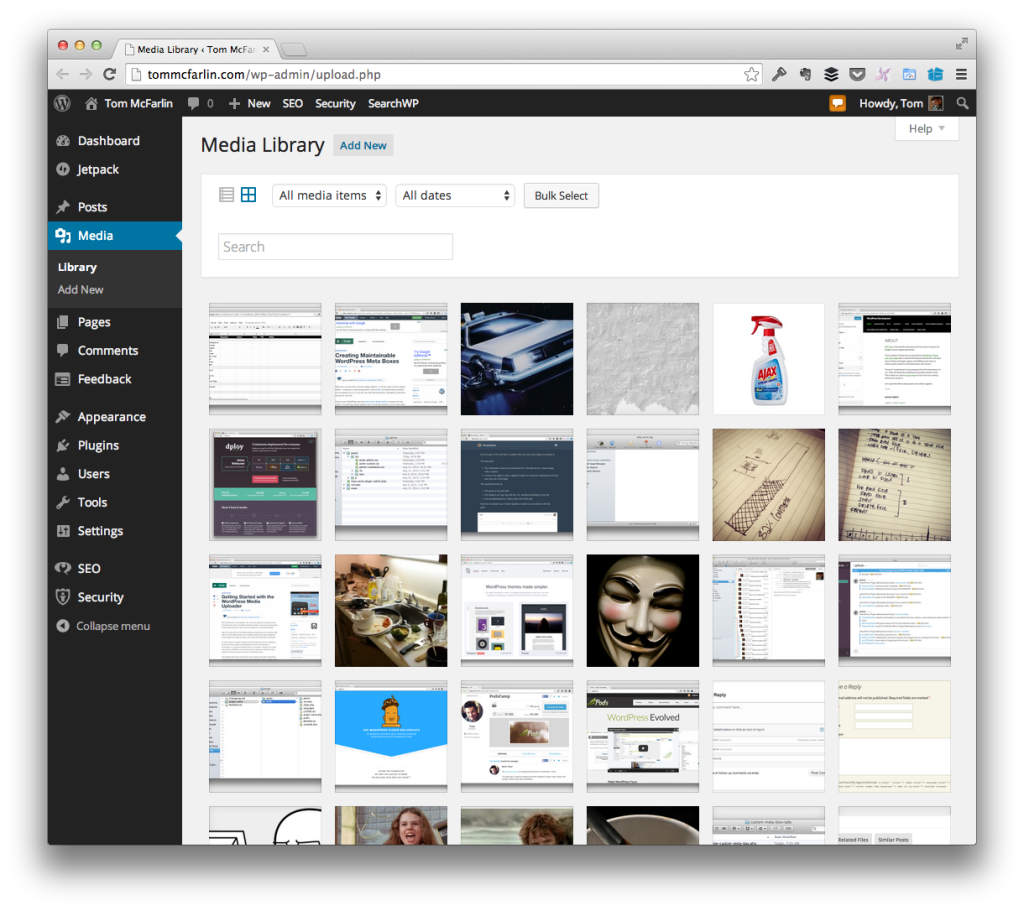One of the things that I like about open source the most is having discussions not only about how a person goes about doing something, but why they’ve chosen a particular route over an alternative.
Yes, reading books, articles, and other material from prolific, well-known, and respected programmers matters – I’m definitely not saying that we should throw that out – but there’s a lot that can be learned from peers who are sitting a couple of tweets, emails, or gists away from you.
Though I generally enjoy seeing how other people have approached their work and understanding the rationale behind it, I’m also pretty open about how I approach certain problems if for no other reason that the garner feedback from those of you who take the time to update gists, add comments, and so on.