Last time, we walked through the following:
- configuring debug constants,
- locating an error log file,
- understanding how to read the log file,
- understanding stack traces
- understanding how to read the stack
As nice as that is, it’s still important to understand how to write data to error log from a programmatic aspect. That is to say; it’s one thing if your work throws errors, warnings, or notices.
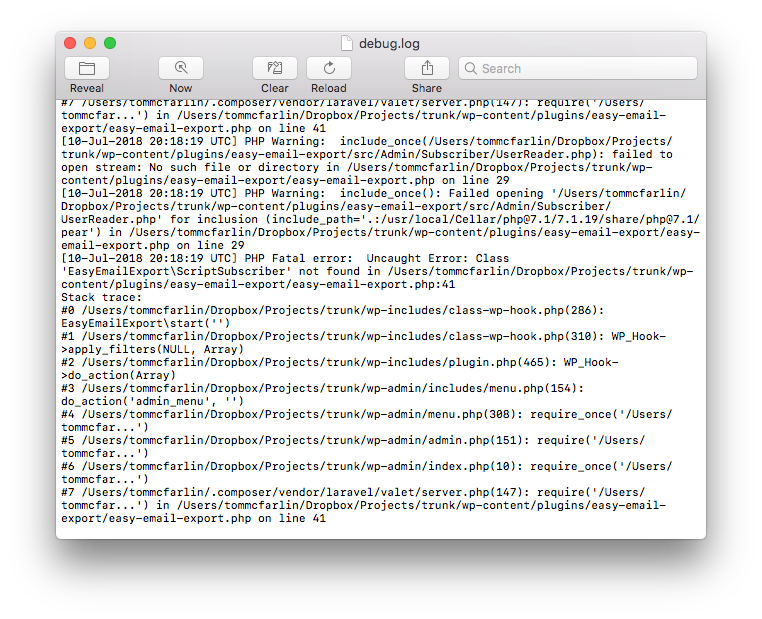
It’s another thing if you want to understand how to write information to the file for research and debugging manually.
In this post, we’ll continue doing exactly that to further our understanding WordPress error logs.
Using the Installed Plugins
At this point, we’ve covered the foundational aspects of debugging code through the use of error logs.
Now though, we need to turn our attention to the plugins that were discussed a few posts ago. After that, we’ll eventually be working our way up to Xdebug.
But next, we’ll look at the tools available to us from within WordPress itself.

