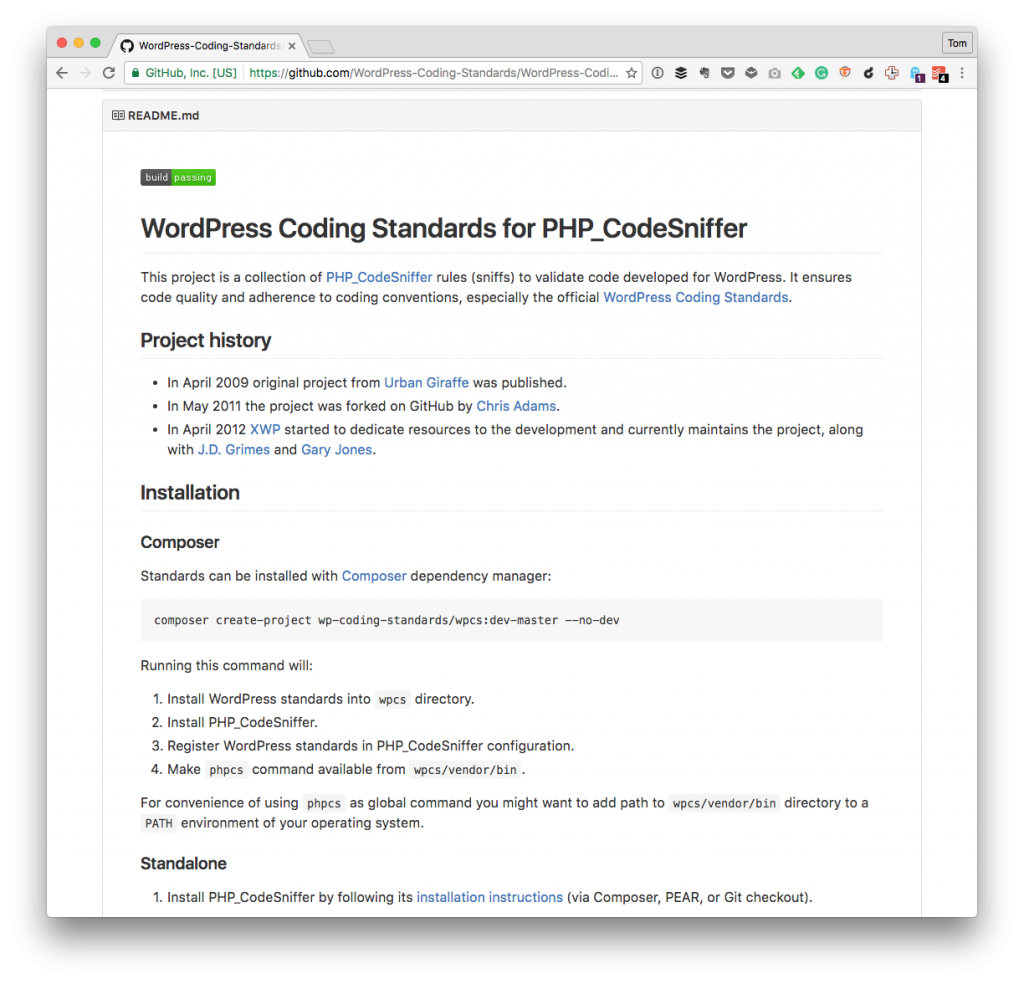In earlier posts, I’ve talked a bit about Visual Studio Code the least of which not being the importance of debugging your code with Xdebug.
One of the questions I’ve received (and seen elsewhere around the web) is how to actually setup Visual Studio Code debug configuration. That is, you have Xdebug installed, you have the module specific in your PHP configuration file, but there’s no way to actually activate the debugger within the IDE.
Instead, you see something like this:
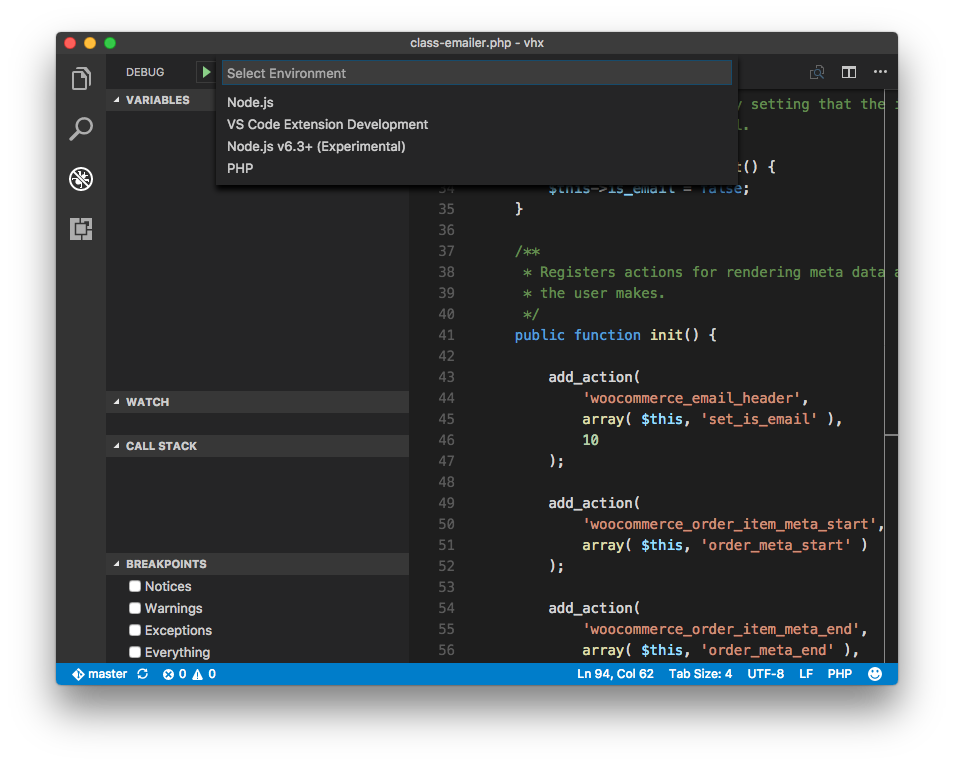
This is an easy fix.